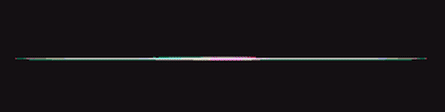1. Installation
Installing SiriGPT is very easy. Just follow the steps below.-
Click buy button on home page. You will be redirected to lemonsqueezy.com
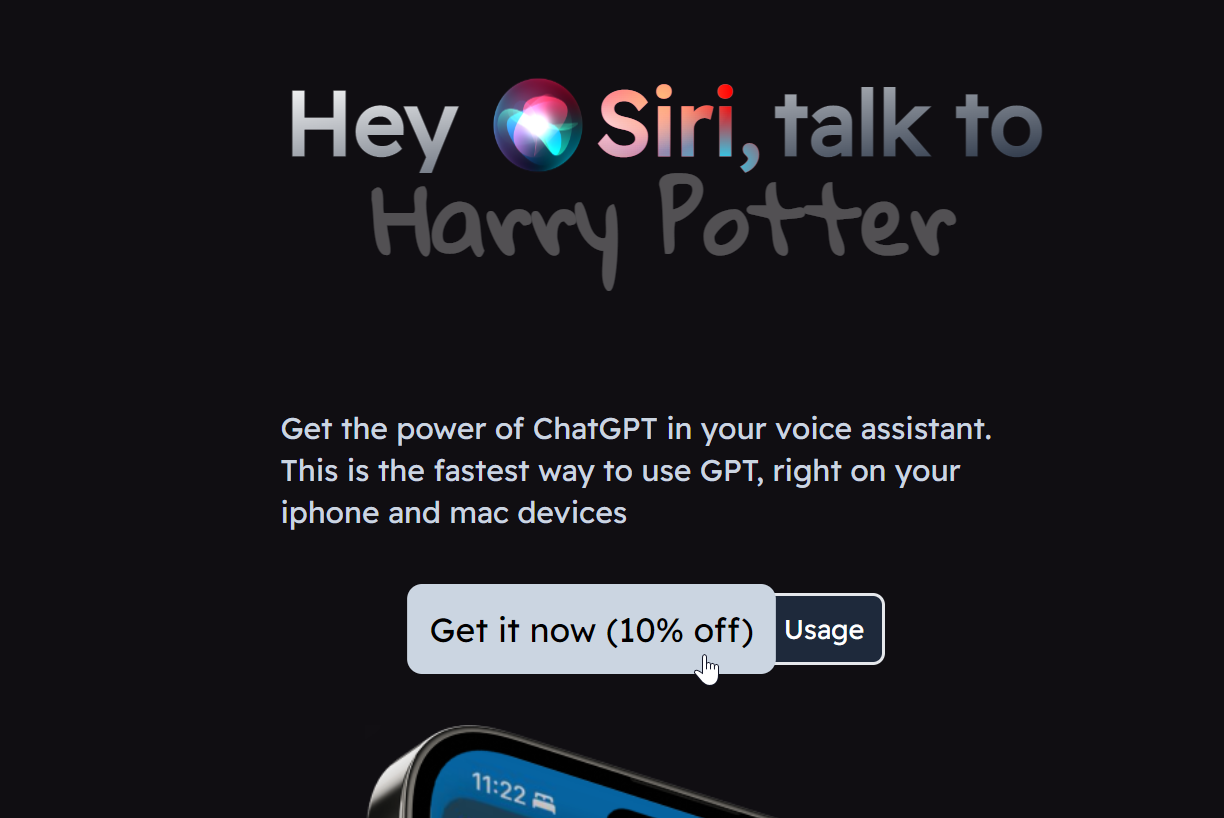
- Simply follow the instructions there to get the license key.
-
After purchase, you will get an email with the license key and
button to get the shortcut.
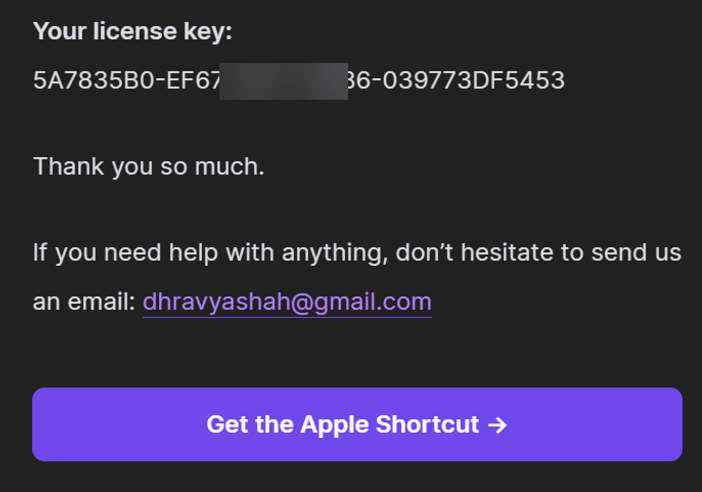 💡 Alternatively, you can go to the Downloads page and download the latest version of SiriGPT.
💡 Alternatively, you can go to the Downloads page and download the latest version of SiriGPT.
- Start the shortcut setup by clicking on “Get the apple shortcut” .
-
Paste in your license key
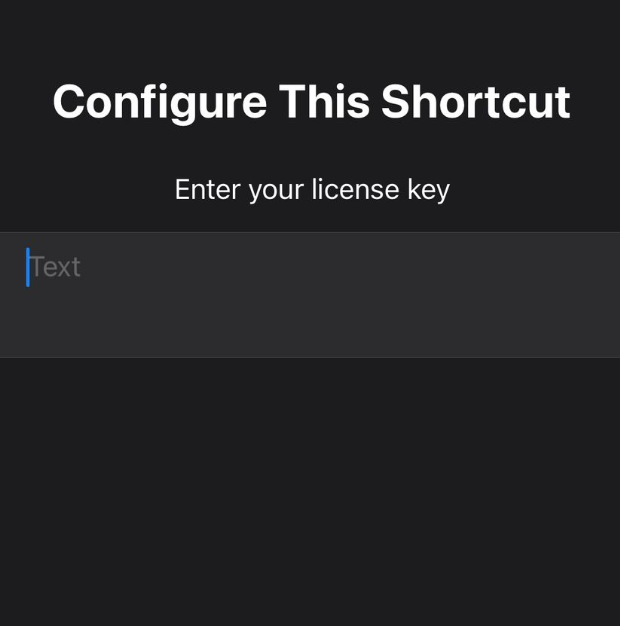
- Set a default chatbot (More instructions later)
- Click on + Add shortcut
2. Usage
To use the bot after set up, simply say “Hey siri, talk to assistant”. If you do not have a default set, this will show a prompt where you can select whom you want to talk to.At any point, say “Thank you” to stop a conversation.
3. Configuration
At any point, if you want to change the configuration, click on the i icon in the bottom of the shortcut page in IOS → Go to Setup → Customise
Shortcut...
Then, choose the chatbot. You leave it blank to show a prompt when you say "Hey Siri, talk to assistant"
I recommend changing the name of the shortcut to something like "Talk to friend" so that it is easier to remember.
NOTE: You can also redownload the shortcut multiple times and use multiple diferent chatbots at the same time. Feel free to reach out to me on Twitter if you have any questions.